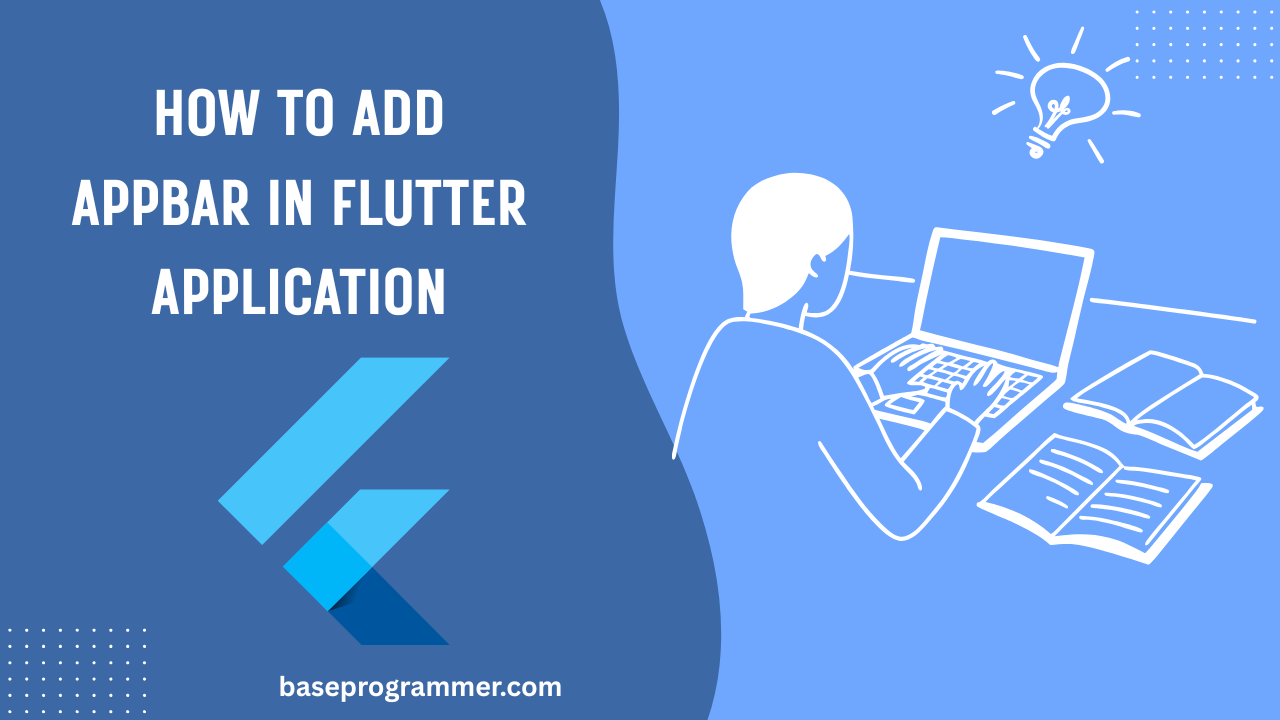In this blog, we will explore how to create an AppBar in Flutter and how you can easily add it to your app. Read this article carefully to enhance your AppBar design and development skills in Flutter.
The AppBar is one of the most essential widgets in Flutter apps it’s what gives your app its title bar, navigation icons, and action buttons. In 2025, Flutter’s AppBar has become even more flexible and customizable, letting developers create modern, responsive, and animated headers with ease.
In this complete guide from BaseProgrammer.com, we will explore how to create and customize AppBars in Flutter step by step.
Table of Contents
What is an AppBar in Flutter?
The AppBar is a built-in widget that appears at the top of the Scaffold and is used to show the app’s title, menu icons, and actions.
It’s a part of the Scaffold widget structure and works with Material Design guidelines.
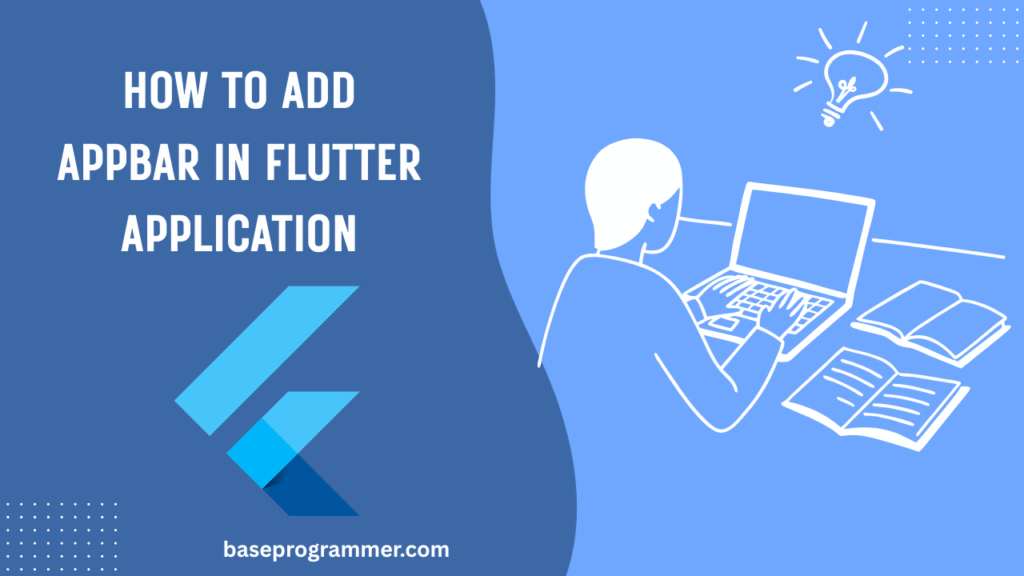
Basic Example: Simple AppBar in 2025
Here’s the most basic example:
import 'package:flutter/material.dart';
class HomePage extends StatelessWidget {
const HomePage({super.key});
@override
Widget build(BuildContext context) {
return Scaffold(
appBar: AppBar(
title: const Text("BaseProgrammer AppBar 2025"),
centerTitle: true,
),
body: const Center(
child: Text("Welcome to BaseProgrammer.com!"),
),
);
}
}
Customizing the AppBar in flutter
You can customize your AppBar with background color, icons, and elevation:
AppBar(
title: const Text("Custom AppBar"),
backgroundColor: Colors.deepPurple,
elevation: 5,
centerTitle: true,
leading: const Icon(Icons.menu),
actions: const [
Icon(Icons.search),
SizedBox(width: 10),
Icon(Icons.notifications),
],
);
Tip: In 2025, Flutter supports Material 3 (M3), which brings smoother colors, rounded corners, and better theming.
Example: Gradient AppBar in flutter (Modern Look 2025)
To make your AppBar more modern, you can use a gradient background
AppBar(
title: const Text("Gradient AppBar - BaseProgrammer"),
flexibleSpace: Container(
decoration: const BoxDecoration(
gradient: LinearGradient(
colors: [Colors.blue, Colors.purple],
begin: Alignment.topLeft,
end: Alignment.bottomRight,
),
),
),
centerTitle: true,
);
Example: Transparent AppBar with Image Background
Scaffold(
extendBodyBehindAppBar: true,
appBar: AppBar(
backgroundColor: Colors.transparent,
elevation: 0,
title: const Text("Transparent AppBar"),
),
body: Stack(
children: [
Image.asset(
"assets/images/bg.png",
height: double.infinity,
width: double.infinity,
fit: BoxFit.cover,
),
const Center(child: Text("BaseProgrammer 2025")),
],
),
);
Example: AppBar with Search Box (2025 Style)
In 2025, many Flutter apps use search bars inside AppBars for a modern UI:
AppBar(
title: Container(
height: 40,
decoration: BoxDecoration(
color: Colors.white,
borderRadius: BorderRadius.circular(10),
),
child: const TextField(
decoration: InputDecoration(
hintText: "Search...",
prefixIcon: Icon(Icons.search),
border: InputBorder.none,
),
),
),
backgroundColor: Colors.teal,
);
Example: SliverAppBar (Collapsing Toolbar)
A SliverAppBar gives your app a professional scroll effect:
CustomScrollView(
slivers: [
SliverAppBar(
expandedHeight: 200,
pinned: true,
flexibleSpace: FlexibleSpaceBar(
title: const Text("BaseProgrammer Blog"),
background: Image.asset(
"assets/images/banner.png",
fit: BoxFit.cover,
),
),
),
SliverList(
delegate: SliverChildBuilderDelegate(
(context, index) => ListTile(title: Text("Post #$index")),
childCount: 20,
),
),
],
);
Conclusion:
The AppBar in Flutter 2025 is more powerful than ever supporting animations, gradients, search fields, and scroll effects.
At BaseProgrammer.com, we recommend learning how to customize AppBars to give your app a clean, modern, and branded appearance.
By combining Material 3 design, gradients, and flexible widgets like SliverAppBar, you can make your app look professional and unique.
If you are like my blog then feel free to comment below and share with your friends.
Frequently Asked Questions (FAQs)
1. What is the AppBar widget used for in Flutter?
The AppBar widget is used to create a top navigation bar in Flutter applications. It typically contains the title, icons, and actions that help users navigate or perform quick actions within the app.
2. Can I customize the AppBar color and elevation in Flutter?
Yes, you can fully customize the AppBar. You can set the backgroundColor, elevation, shadowColor, or even add gradients using a Container wrapped inside the flexibleSpace property.
3. How can I add a search icon or button in the AppBar?
You can add a search icon using the actions property. For example:
actions: [
IconButton(
icon: Icon(Icons.search),
onPressed: () {
// add you logic in here
},
),
],
4. Is it possible to create a transparent or floating AppBar in Flutter?
Yes! You can make an AppBar transparent by setting backgroundColor: Colors.transparent and elevation: 0. For floating effects, use a SliverAppBar with floating: true.
5. How do I create a custom AppBar design in Flutter 2025?
In 2025, developers commonly use PreferredSize widgets or CustomScrollView with SliverAppBar for advanced designs. You can include images, rounded corners, gradients, and animations for a modern UI experience.