In the Flutter Create a Custom Color Widget in Fluttert is help to the user to change the colors of application globally , Flutter has advanced significantly and remains one of the most potent frameworks for creating a cross-platform mobile applications for the android and ios as well as Web applications. One of the best ways to improve the user interface of your app, whether you’re a seasoned Flutter developer or just starting out, is to create custom widgets.
We’ll show you how to make a custom color widget in Flutter step-by-step in this post. This tutorial is easy enough for beginners to follow, regardless of whether you’re creating a theme picker or simply want to give users more visual options.
Table of Contents
Introduction :
A Custom Color Widget is a widget that is used to handle colors for the whole application. If we define different colors again and again in every file, the code becomes big and complex. By using this widget, we can manage all colors from one place. This makes the design of the app look clean and simple, and in the future, changing colors also becomes very easy. With a Custom Color Widget, the performance of the app improves, optimization becomes stronger, and the overall code structure looks professional and easy to maintain.
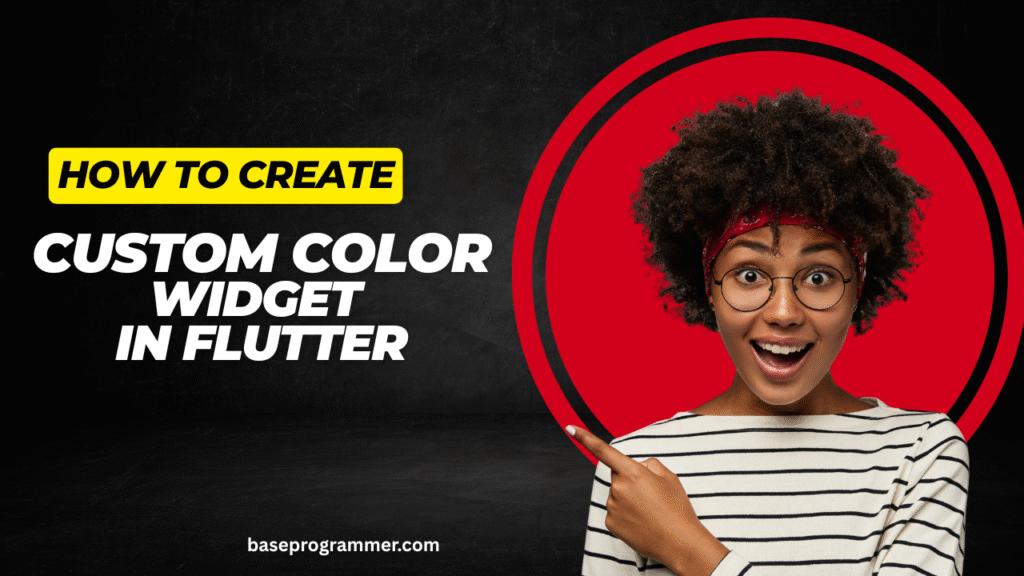
How to Use Custom Color Widget in Flutter
Step 1 : Create a file for colors
Example : app_colors.dart
import 'package:flutter/material.dart';
class AppColors {
static const Color primary = Color(0xFF1976D2); // Blue
static const Color secondary = Color(0xFFFFC107); // Amber
static const Color background = Color(0xFFF5F5F5); // Light Grey
static const Color text = Colors.black87;
}
Step 2 : Now we can use in Our App Ui
Examples: Creating Custom Color Widget in Flutter
import 'package:flutter/material.dart';
import 'app_colors.dart';
class MyHomePage extends StatelessWidget {
@override
Widget build(BuildContext context) {
return Scaffold(
backgroundColor: AppColors.background,
appBar: AppBar(
title: Text("Custom Color Widget Example"),
backgroundColor: AppColors.primary,
),
body: Center(
child: Text(
"Hello Flutter!",
style: TextStyle(color: AppColors.text, fontSize: 20),
),
),
floatingActionButton: FloatingActionButton(
backgroundColor: AppColors.secondary,
onPressed: () {},
child: Icon(Icons.add),
),
);
}
}
This is the Ui Where we are use the color by importing of the Ui
Why use the Custom Color widget in Flutter
There are a various reason we are use the custom color in the flutter Application.
- All the App Colors in the One Place.
- Easy to maintain the colors in Everyone.
- Easy to change the app colors from the one Place.
- Makes app clean and optimized.
- Easy to change our theme later.
Examples 2 : Using the Custom Color Widget in Flutter
import 'package:flutter/material.dart';
class AppColors {
static const Color textGrey = Color(0xFF757575);
static const Color bgLight = Color(0xFFF3F3F3);
static const Color textColor = Color(0xFF403572);
static const Color btnBgColor = Color(0xFF403572);
static const Color white = Colors.white;
static const Color formBgColor = Color(0xFFF5F6FA);
static const Color galleryBdColors = Color.fromARGB(255, 205, 215, 250);
static const Color black = Colors.black;
static const Color primary = Color(0xFF403572);
}
This is the Second App Colors File which is help to use in our Application.
Conclusion:
Using a Custom Color Widget in Flutter in Flutter makes app development much easier and more organized. Instead of writing the same color code in multiple files, we can define all colors in one place and use them everywhere in the app. This not only saves time but also keeps the code clean and professional. If we ever need to update or change a color, we just change it once, and it reflects across the whole app. Overall, it improves performance, consistency, and helps in building scalable Flutter applications.
Read More Articles : Click Here
- How to Add a Shimmer Effect in Flutter Apps Using the Skeletonizer Package
- How to Create a Bottom Navigation Bar in Flutter (Complete 2025 Guide)
- How to Create an AppBar in Flutter in 2025 (Complete Guide)
- How to Add Localization in Flutter Apps 2025 Using GetX
- How to Use Packages in Flutter Apps in 2025 – Complete Guide
FAQ :
Q1. What is a Custom Color Widget in Flutter?
A Custom Color Widget is a class or file where we define all the colors of our app in one place for easy use.
Q2. Why should I use a Custom Color Widget?
It makes the app clean, easy to maintain, and helps in applying color changes globally without editing many files.
Q3. Can I use ThemeData instead of a Custom Color Widget?
Yes, ThemeData is also used for global styling, but a Custom Color Widget gives more control and simplicity.
Q4. How do I use it in my app?
Just create a class with static color variables and call them anywhere, e.g., AppColors.primary.
Q5. Does it improve performance?
Yes, because it avoids repeating color definitions and keeps the app optimized and consistent which is help to make the code more shorter.
