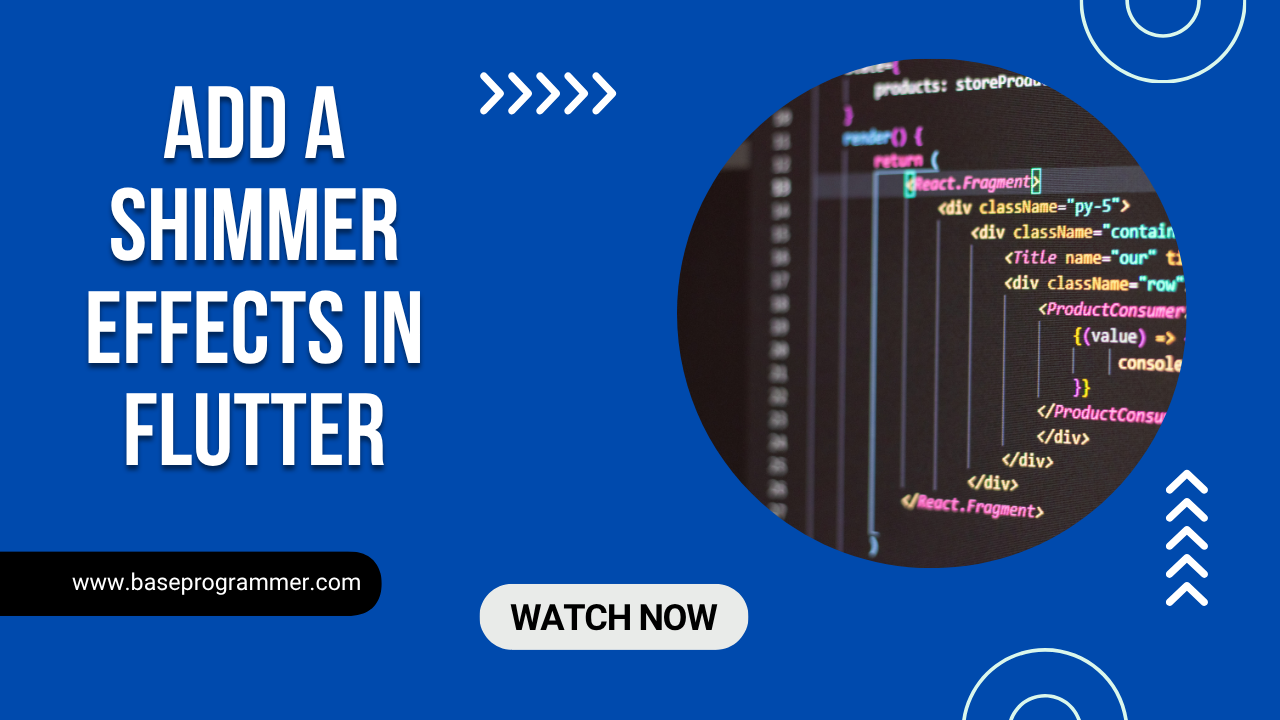Welcome to BaseProgrammer In this post, I’ll show you how to use the shimmer effect in Flutter app. Our blog focuses entirely on Flutter tutorials, tips, and guides so you can keep learning and building better apps every day.
Introduction:
In 2025, users expect smooth and visually appealing loading experiences in mobile apps. Instead of showing a blank white screen while data loads, Flutter developers now use skeleton loaders or shimmer effects to keep users engaged.
In this tutorial, we will guide you on how to incorporate a shimmer effect on Flutter apps through the use of the Skeletonizer package, one of the hottest methods on how to design new-age, responsive loading placeholders examples taken from our BaseProgrammer.com blog projects.
Table of Contents
What is a Shimmer Effect in Flutter ?
A shimmer effect generates a loading animation that appears as light moving through content in progress. It indicates that data is being retrieved and is useful in terms of overall user experience.
Rather than a dead-ended “Loading…” message, users are treated to fuss-free, moving grey forms standing in for text, images, and buttons — making your app seem quicker and sleeker.
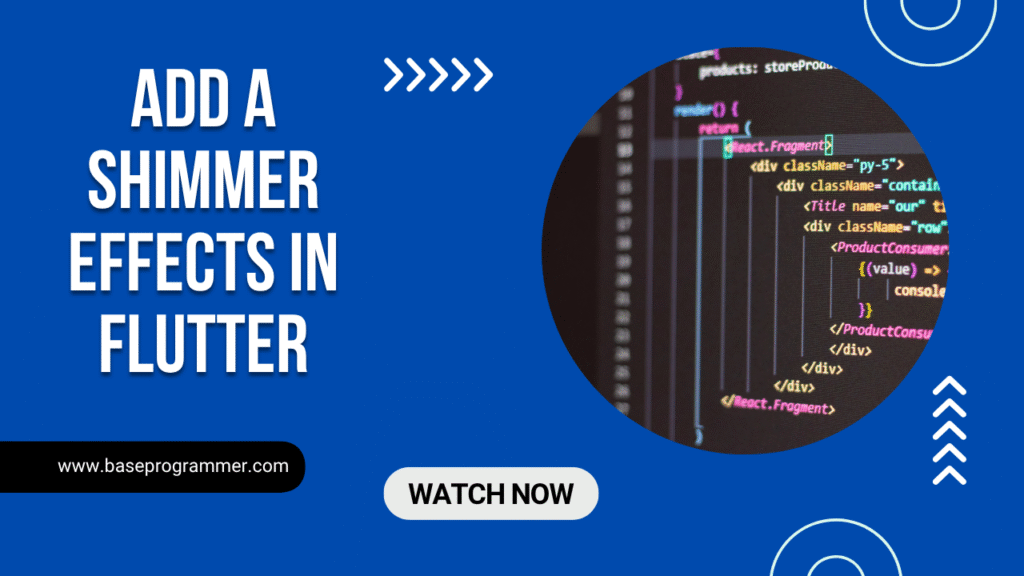
What is the Skeletonizer Package?
It is a flutter package that can simplify shimmer loading states. It will, by default, replace your widgets with skeleton shims that will represent the same design layout as the original.
Unlike manually wrapping each widget, the skeletonizer handles everything efficiently it detects widget structures and generates skeletons dynamically.
Step-by-Step Guide on How to Add Shimmer Effect in Flutter through Skeletonizer.
Download Package : Click Here
Step by Step, shall we?
Step 1: Create Dependency
dependencies:
flutter:
sdk: flutter
skeletonizer: ^1.2.0 # Get the latest version
Then, execute: flutter pub get
Step 2: Import the Package to add Shimmer Effect in Flutter
import ‘package:skeletonizer/skeletonizer.dart’;
Step 3: Create Your Widget with Skeletonizer
import 'package:flutter/material.dart';
import 'package:skeletonizer/skeletonizer.dart';
void main() {
runApp(BaseProgrammerApp());
}
class BaseProgrammerApp extends StatelessWidget {
@override
Widget build(BuildContext context) {
return MaterialApp(
home: ShimmerExample(),
debugShowCheckedModeBanner: false,
);
}
}
class ShimmerExample extends StatefulWidget {
@override
_ShimmerExampleState createState() => _ShimmerExampleState();
}
class _ShimmerExampleState extends State<ShimmerExample> {
bool _loading = true;
@override
void initState() {
super.initState();
Future.delayed(const Duration(seconds: 3), () {
setState(() {
_loading = false;
});
});
}
@override
Widget build(BuildContext context) {
return Scaffold(
appBar: AppBar(title: Text("BaseProgrammer Shimmer Example")),
body: Padding(
padding: const EdgeInsets.all(16.0),
child: Skeletonizer(
enabled: _loading,
child: ListView.builder(
itemCount: 5,
itemBuilder: (context, index) => ListTile(
leading: CircleAvatar(radius: 30, backgroundColor: Colors.blue),
title: Text('User Name $index'),
subtitle: Text('useremail$index@baseprogrammer.com'),
),
),
),
),
);
}
}
enabled:_loading → when enabled, shimmer effect is visible.
After 3 seconds, _loading is false → true content is shown.
It will animate automatically on your shimmer.
Step 4: Customize the Skeletonizer Theme
You can easily customize the shimmer color, the time, and the behaviour and easily add Shimmer Effect in Flutter apps
Skeletonizer(
enabled: _loading,
effect: ShimmerEffect(
baseColor: Colors.grey.shade300,
highlightColor: Colors.grey.shade100,
duration: const Duration(seconds: 2),
),
child: YourWidgetHere(),
);
This enables you to align your shimmer style with your app’s appearance.
Pro Tips to use Shimmer Effect in Flutter
- Use shimmer effects sparingly on asynchronous loading screens (API, database, etc.).
- Avoid overusing shimmer it should be used to augment UX, not disrupt users.
- Mix skeletonizer with the state management libraries such as GetX or Provider for leaner logic.
- Make shimmer time brief and subtle on best UX.
At BaseProgrammer, we never fail to develop eye-catching and high-performance Flutter apps.
Skeletonizer package is the best when you want to create professional apps that will keep users kept visually active waiting on content such as a news feed, e-commerce app, or social dashboard.
In 2025, the new UI is no longer about appearance all about experience, and glitter effects are little things that make the biggest difference.
FAQs related to Shimmer Effect in Flutter
How is shimmer loading different from skeleton loading?
Both indicate loading placeholders, but shimmer includes a subtle light animation effect, whereas skeleton loading can be unchanging.
Is the Skeletonizer package better than the shimmer package?
Yes, in most instances. It automatically detects the layouts of the widgets and injects the placeholders, minimizing setup work.
Can I use Skeletonizer with GetX or Provider?
Yes. You can switch enabled by your state management logic when you want to display shimmer on data loading.
Does the shimmer effect slow down apps?
Minimal effect. The skeletonizer package is fast and performance-optimized, even when dealing with large lists.
How do I turn off shimmer on reload?
Just put enabled: false or refresh your state after data is loaded shimmer will be gone automatically.
Conclusion:
It is among the quickest methods to develop a high-end user experience by introducing a shimmer effect in the apps developed with Flutter through the package name Skeletonizer.
It’s contemporary, adaptive, and just the thing for 2025 apps that care about performance as well as design. So next time your app is loading data, don’t leave your users sitting in front of a black screen — provide a shimmer and polish your UI like a rockstar!
Read More Blog: Click Here