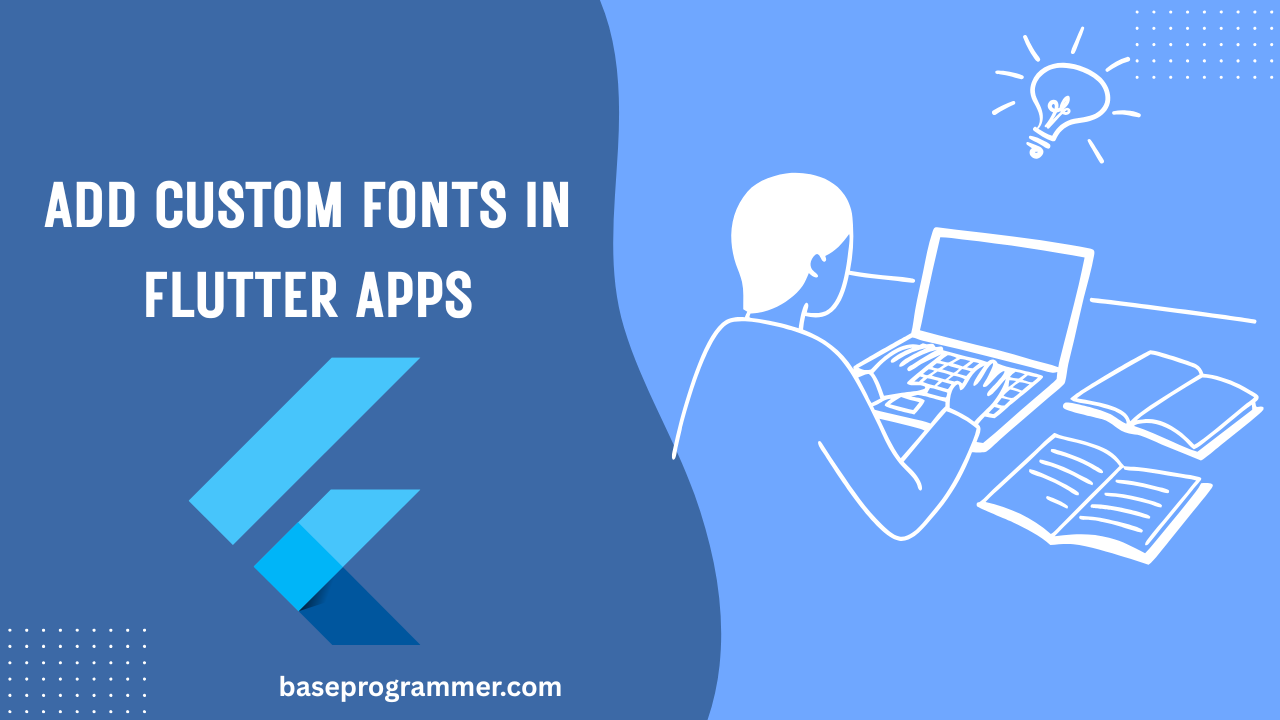In this blog, we will explain how to Add Custom font in flutter apps in 2025. By default, Flutter gives you system fonts, but sometimes your app design requires a unique font style to look more attractive and professional. Custom fonts help you improve the user experience and give your app a consistent design. Adding a custom font in Flutter is very easy you just need to place the font files in your project, update the pubspec.yaml file, and apply the font in your widgets or theme. Let’s see the step-by-step process in detail.
Table of Contents
Introduction of Add Custom font in flutter:
Fonts are not mere characters on a screen—they are your application’s voice. With Flutter in 2025 one of the most solid cross-platform development frameworks available, and if you’re after a sophisticated, brand-focused design, adding a custom font in Flutter apps is fundamental.
On this blog article, we will write step-by-step instructions on how to add fonts, how to promote best UI practices for Flutter, and provide special code snippets that will enable other projects to utilize them. Both novice and experienced developers will learn how to ace typography in Flutter in 2025.
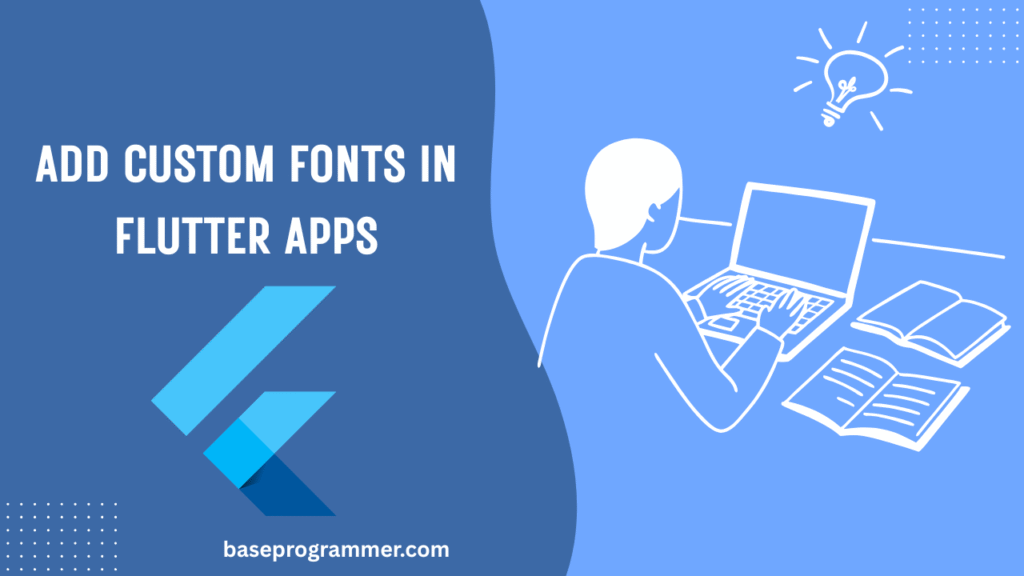
Why Custom Fonts in Flutter Apps (2025)
- Brand Identity – The app’s design needs to reflect your brand. A specific font offers consistency.
- User Experience – The typography affects readability, accessibility, and how professional your app looks.
- Competitive Advantage – While most apps still employ system fonts such as Roboto, having a custom font distinguishes your app.
At baseprogrammer.com, it’s always our recommendation to experiment with typography early in development. Good typography is as necessary as smooth animation and clean layout.
Step 1: Download and Choose Your Font
You will get your fonts from Google Fonts, Adobe Fonts, or from commercial vendors. For our example here, we will use Poppins, a clean and modern font that is appropriate for cross-device use.
Download files like:
- Poppins-Regular.ttf
- Poppins-Bold.ttf
Step 2: Put Fonts into Your Project
Include them in your Flutter project as follows:
your_project/
├─ assets/
│ └─ fonts/
│ ├─ Poppins-Regular.ttf
│ ├─ Poppins-Bold.ttf
This structured folder system is a Flutter best practice in 2025 because it keeps your assets scalable as your project grows.
Step 3: Configure pubspec.yaml
Flutter needs to know where fonts are stored. Open pubspec.yaml and add:
flutter:
uses-material-design: true
assets:
- assets/fonts/
fonts:
- family: Poppins
fonts:
- asset: assets/fonts/Poppins-Regular.ttf
- asset: assets/fonts/Poppins-Bold.ttf
weight: 700
Here we define Poppins as a family with two styles (Regular & Bold).
Step 4: Apply Fonts in Your Flutter App
Now let’s apply fonts in code: and Add Custom font in flutter
import 'package:flutter/material.dart';
void main() {
runApp(const MyApp());
}
class MyApp extends StatelessWidget {
const MyApp({super.key});
@override
Widget build(BuildContext context) {
return MaterialApp(
title: 'Flutter Custom Font 2025',
theme: ThemeData(
fontFamily: 'Poppins', // Global font
textTheme: const TextTheme(
headlineLarge: TextStyle(fontSize: 28, fontWeight: FontWeight.bold),
bodyMedium: TextStyle(fontSize: 16),
),
),
home: const FontDemoScreen(),
);
}
}
class FontDemoScreen extends StatelessWidget {
const FontDemoScreen({super.key});
@override
Widget build(BuildContext context) {
return Scaffold(
appBar: AppBar(title: const Text("Custom Font Example")),
body: Center(
child: Column(
mainAxisAlignment: MainAxisAlignment.center,
children: const [
Text(
"Hello Flutter 2025!",
style: TextStyle(fontSize: 24, fontWeight: FontWeight.bold),
),
SizedBox(height: 12),
Text(
"This text is powered by a custom font.",
style: TextStyle(fontSize: 18),
),
],
),
),
);
}
}
Step 5: Using Google Fonts Package (Pro Tip 2025)
If you don’t want to manually download .ttf files, you can use the google_fonts package for quick integration.
import 'package:flutter/material.dart';
import 'package:google_fonts/google_fonts.dart';
class DynamicFontExample extends StatelessWidget {
const DynamicFontExample({super.key});
@override
Widget build(BuildContext context) {
return Text(
"BaseProgrammer Flutter Tutorial",
style: GoogleFonts.poppins(
textStyle: const TextStyle(fontSize: 20, fontWeight: FontWeight.w600),
),
);
}
}
Flutter UI Best Practices for Fonts in 2025
- ✅ Use 1–2 font families max → Keeps your app lightweight.
- ✅ Only import required weights → Don’t bloat APK/IPA size.
- ✅ Apply via
ThemeData→ Easier to manage and scale. - ✅ Fallback fonts → Always define a backup system font.
- ✅ Test accessibility → Ensure good contrast and readability.
FAQs Add Custom font in flutter 2025
Q1. Can I add multiple custom fonts in my app?
Yes! Just declare multiple families in pubspec.yaml and use them via TextStyle(fontFamily: 'YourFont').
Q2. Does using custom fonts increase app size?
Slightly. Each .ttf adds size. Include only the weights you need.
Q3. Which is better – Google Fonts or local fonts?
Local fonts work offline and guarantee consistency. Google Fonts is great for flexibility and quick testing.
Q4. How do I set a default font for the whole Flutter app?
Use ThemeData(fontFamily: 'YourFont') in your MaterialApp. This applies globally.
Q5. Can Flutter 2025 apps use variable fonts?
Yes! Flutter now supports variable fonts, letting you adjust weight, width, and slant without multiple .ttf files.
Conclusion :
Add Custom font in flutter is not just easy but essential to good professional UI development. Whether creating a startup MVP or full-fledged production app, typography makes your app look premium and differentiated.
On baseprogrammer.com, we encourage developers to put best practices for Flutter UI front and center—from scalable use of fonts to thoughtfully structured directory hierarchies. With ease, your Flutter app will stand out and deliver a modern user experience.