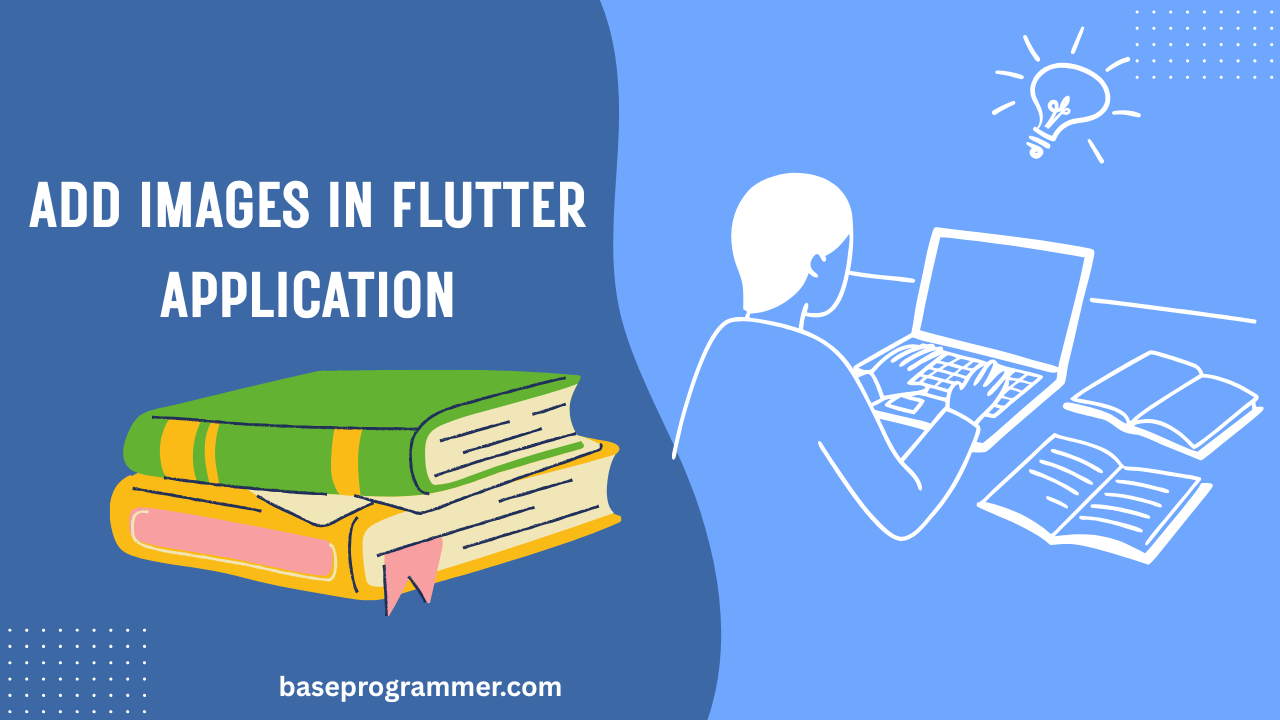Introduction of My Blog :
Welcome to BaseProgrammer Here we learn Add Images in Flutter Application in 2025. At BaseProgrammer, we create step-by-step tutorials, coding guides, and real-world project examples to help developers from beginners to professionals build amazing apps. Our content focuses on Flutter development, state management (like GetX), CI/CD automation, Firebase integration, API handling, and app deployment.
Table of Contents
Whether you’re a student, freelancer, or startup founder, BaseProgrammer gives you practical coding solutions, project ideas, and the latest tech updates to level up your skills in 2025 and beyond.
Join us on this journey and turn your programming ideas into reality!
How to Add Images in flutter Application:
Images also play a critical part for every mobile application. They provide apps a more interactive, user-friendlier, and engaging appearance. Flutter, as of this writing in the year 2025, provides a number of means for adding images — whether local resources, network images, or from the device’s photo gallery. Below is a tutorial by BaseProgrammer.com for adding images in your Flutter apps.
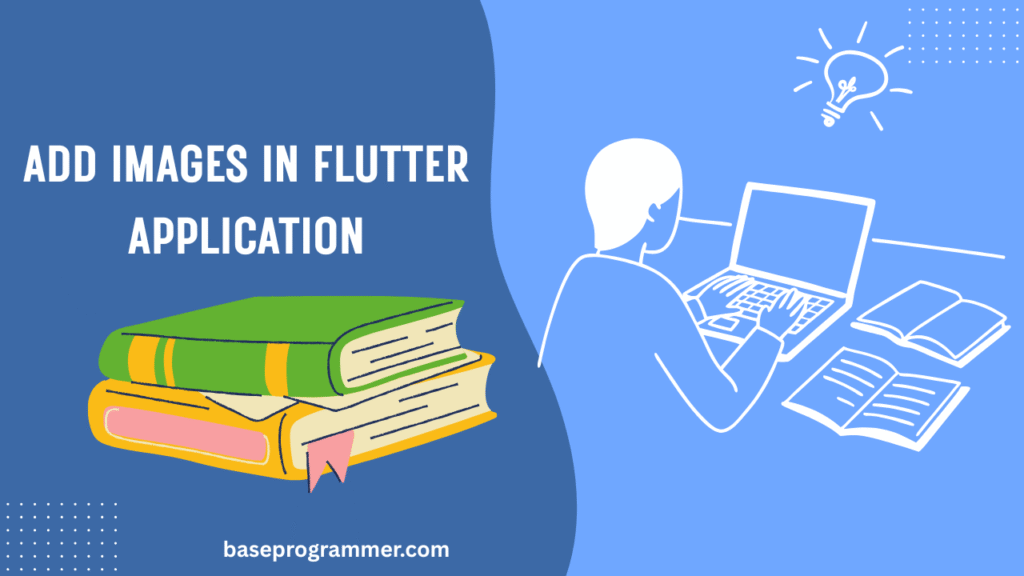
Types of Images in Flutter
- Asset Images – Images stored inside your project.
- Network Images – Images loaded from the internet.
- File Images – Images stored locally on the device.
- Memory Images – Images stored in memory (e.g., base64).
Step 1: Adding Asset Images
- Create an
assetsfolder in your project root. - Place your image file inside it (example:
assets/images/logo.png). - Add it in your
pubspec.yaml:
flutter:
assets:
- assets/images/logo.png
- Use it in your widget:
Image.asset("assets/images/logo.png", width: 150, height: 150);
Step 2: Adding Multiple Images
Instead of listing each image separately, you can load an entire folder:
flutter:
assets:
- assets/images/
Now any image inside assets/images/ can be used like this:
Image.asset("assets/images/home_banner.png");
Step 3: Using Network Images
For images hosted online:
Image.network(
"https://baseprogrammer.com/wp-content/uploads/2025/01/flutter-image.png",
width: 200,
height: 200,
loadingBuilder: (context, child, progress) {
return progress == null
? child
: const CircularProgressIndicator();
},
errorBuilder: (context, error, stackTrace) =>
const Icon(Icons.error, size: 50, color: Colors.red),
);
Step 4: Using File Images
For images stored on the device (like from gallery or downloads):
import 'dart:io';
import 'package:flutter/material.dart';
Image.file(File("/storage/emulated/0/Download/sample.png"));
Step 5: Using Memory Images
Sometimes you’ll need to load an image from base64 string:
import 'dart:convert';
import 'dart:typed_data';
Uint8List bytes = base64Decode(base64ImageString);
Image.memory(bytes, fit: BoxFit.cover);
Example 6: Circular Profile Image
You can display profile pictures inside a circular widget using ClipOval or CircleAvatar:
CircleAvatar(
radius: 50,
backgroundImage: AssetImage("assets/images/profile.png"),
);
Example 7: Background Image with Decoration
Container(
decoration: BoxDecoration(
image: DecorationImage(
image: AssetImage("assets/images/bg.png"),
fit: BoxFit.cover,
),
),
child: Center(
child: Text(
"Welcome to BaseProgrammer",
style: TextStyle(color: Colors.white, fontSize: 24),
),
),
);
Best Practices for Add Images in Flutter 2025
- ✅ Use SVG for icons/illustrations (with
flutter_svgpackage). - ✅ Compress images before adding them to assets.
- ✅ Prefer network caching libraries (like
cached_network_image). - ✅ Use
BoxFitfor better scaling:
Image.asset(
"assets/images/logo.png",
fit: BoxFit.cover, // contain, fill, fitWidth, etc.
);
Example: Adding Logo in HomePage
import 'package:flutter/material.dart';
class HomePage extends StatelessWidget {
@override
Widget build(BuildContext context) {
return Scaffold(
appBar: AppBar(title: const Text("BaseProgrammer - Image Example")),
body: Center(
child: Column(
mainAxisAlignment: MainAxisAlignment.center,
children: [
Image.asset("assets/images/logo.png", width: 120),
const SizedBox(height: 20),
Image.network("https://baseprogrammer.com/images/banner.png"),
],
),
),
);
}
}
Conclusion of Add Images in Flutter
In the conclusion here we learn about how to Add Images in Flutter apps . Whether you’re loading up network images and local files or images from memory and assets, your app’s images act as your own. Make sure your images are cached and optimized for a scalable and smooth Flutter app.
We would start by using asset images for static content and network images with caching for dynamic resources at BaseProgrammer.com.
Frequently Asked Questions (FAQs):
1. What is BaseProgrammer?
BaseProgrammer is a learning platform that provides tutorials, guides, and real-world project examples on Flutter, app development, and programming tools.
2. Who can benefit from BaseProgrammer?
Students, beginners, freelance developers, and professionals who want to learn Flutter and modern mobile development will find BaseProgrammer very useful.
3. What topics does BaseProgrammer cover?
We cover Flutter basics, state management (GetX, Provider, Riverpod), Firebase integration, APIs, CI/CD pipelines, UI/UX design, and app deployment.
4. Is BaseProgrammer free to access?
Yes Most of our tutorials and blog articles are free to access on our website BaseProgrammer.com and our YouTube channel.
5. Why should I follow BaseProgrammer in 2025?
Because we focus on practical coding solutions, step-by-step tutorials, and the latest Flutter updates so you can stay ahead in mobile app development.